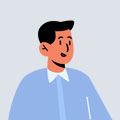How it works
Before getting started with Bootstrap’s modal component, be sure to read the following as our menu options have recently changed.
- Modals are built with HTML, CSS, and JavaScript. They’re positioned over everything else in the document and remove scroll from the
<body>so that modal content scrolls instead. - Clicking on the modal “backdrop” will automatically close the modal.
- Bootstrap only supports one modal window at a time. Nested modals aren’t supported as we believe them to be poor user experiences.
- Modals use
position: fixed, which can sometimes be a bit particular about its rendering. Whenever possible, place your modal HTML in a top-level position to avoid potential interference from other elements. You’ll likely run into issues when nesting a.modalwithin another fixed element. - Once again, due to
position: fixed, there are some caveats with using modals on mobile devices. See our browser support docs for details. - Due to how HTML5 defines its semantics, the
autofocusHTML attribute has no effect in Bootstrap modals. To achieve the same effect, use some custom JavaScript:
Basic Example
Optional sizes
Modals have three optional sizes, available via modifier classes to be placed on a .modal-dialog. These sizes kick in at certain breakpoints to avoid horizontal scrollbars on narrower viewports.
| Size | Class | Modal max-width |
|---|---|---|
| Small | .modal-sm |
300px |
| Default | None | 500px |
| Large | .modal-lg |
800px |
| Extra large | .modal-xl |
1140px |
| Fullscreen | .modal-fullscreen |
Always |